Ochef - Guided Cooking
The opinions regarding healthy food changed over the past few years. At the same time, there are more and more oven-ready-meals. Media provides a huge amount of recipes, as print, apps, websites or on tv. During the cooking process, it proves unsuitable to use a medium which is prone to contamination. Most of the recipes are shown as text sometimes combined with graphics. A better way to show recipes are video clips showing each step of the process especially easy for beginners to understand. This idea was implemented by a recipe platform named Tasty. It provides step by step videos offering guidance through the whole cooking process. We liked this idea and created an add-on tool
which works with an interactive touch projection. The interface can be projected on the table as well as on the wall. The big size of the screen makes it easy to interact with and there is no problem with dirt which can damage the device. Additionally, a profile setting was added to suggest only recipes which match to the user. Another big advantage is the simultaneous function. Ochef guides you to cook multiple dishes in one process, this warrants an effective cooking process and saves time. Our main motivation for this project was to generate a guide, which gives the user a completely new cooking experience as well as to integrate fresh and healthy nutrition to daily life.
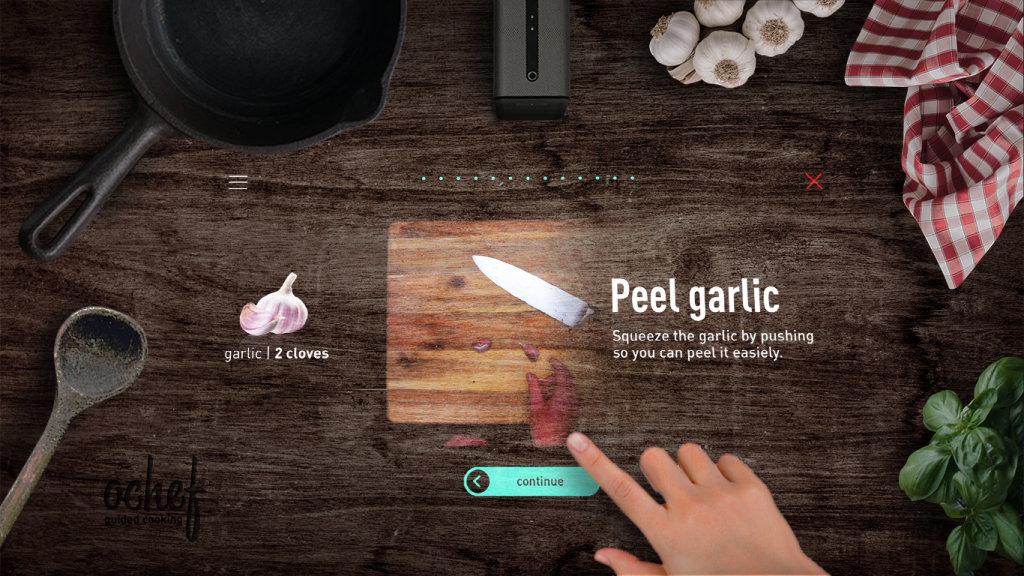
Set Your Profile
The entire interface of Ochef is designed using a step-by-step matrix, making it accessible and understandable for users of all age groups. Before beginning to cook, users are encouraged to create a profile, allowing Ochef to remember their preferences. The process starts by selecting a fruit as a profile picture, followed by entering the user’s name, dietary preferences, available kitchen tools, and information about allergies and food dislikes. These preferences can be updated or undone at any time.
For those cooking in a group, multiple profiles can be created before starting, ensuring that everyone’s preferences are taken into account and that the correct amount of ingredients is calculated. If a recipe contains ingredients that a user does not consume but are not essential to the preparation of the dish, it will still be suggested, but marked in red. This feature allows for a broader range of recipe suggestions while excluding ingredients that the user prefers to avoid.
Coworking of Ochef and Tasty
The integration between Tasty on a smartphone and Ochef enables seamless information exchange between the two devices. Recipes can be discovered on either platform. Before cooking begins, Ochef prompts for the number of people who will be eating, and after selecting the participants, a recipe can be chosen.
If a recipe is selected on the smartphone, it can be sent to Ochef by dragging and dropping the dish graphic onto the projection icon in the step-by-step section. Once dropped, the recipe will appear on Ochef, allowing users to proceed from there. If all ingredients are available, the cooking process can begin. If any ingredients are missing, they can be configured and sent to the smartphone. The app generates a checklist of ingredients, which can be ticked off as they are gathered. Once everything is prepared, the „Start cooking“ option can be selected to begin.
Cooking Process
The core of Ochef is the cooking process which guides step by step through the preparation. It is basically separated into 3 fields. The main one is in the middle. With the aid of looped video sequences from the top view, it shows how to prepare the food. The videos are attended by the descriptions on the right. It explains you the video in textual form. On the right, the information is shown as graphics or animations. About that, the progress is shown. The cooking process can be stopped by pressing the X. The menu on the top left helps to change defaulted configurations.
Behind the Scenes
To create the desired interface, custom videos were produced. The preparation process was recorded from a top-down view, and a green screen was used to eliminate the background. To prevent steam from obscuring the camera lens, creative solutions, such as using a hairdryer, were employed. The final video editing was completed using After Effects.

Fonts and Colours
The design process for this project was highly engaging, as the colors, transparency, and proportions appeared completely different on the projection compared to the screen. To streamline the workflow, Sketch’s mirror function was utilized. After testing a wide range of colors on the projector, cyan and white were selected as the primary colors, with red reserved for disabling features or ending processes. The grayscale palette added depth to the interface and allowed for manipulation of transparency, scale, and reflections. The font choice, DIN Pro, was used in four weights to organize the design into three main sections: profile settings, recipes, and the cooking process.
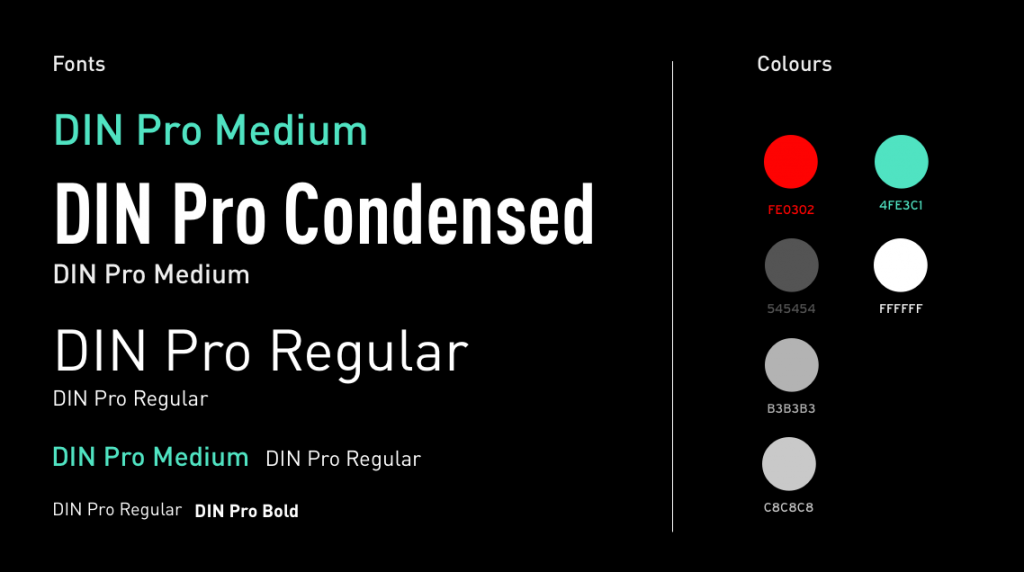
Layout
The key advantage of the projector was its laser diode system, which doesn’t project onto black surfaces. This allowed for the creation of an interface that is largely frameless, enabling a floating design. To maintain this floating effect, centered alignments were employed throughout the interface.
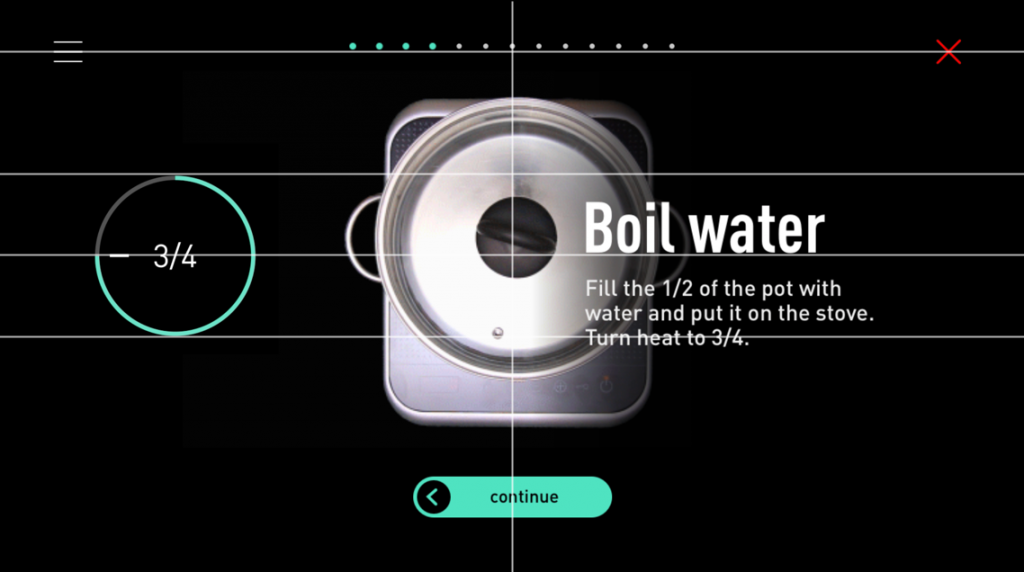
The Design
Here are a selection of icons developed for this project. The buttons allow for smooth navigation through the menu, while the animations provide notifications to assist with time management and heat levels. The setting tools enable users to adjust the filters according to their preferences, and the device icons clearly distinguish between different functions.
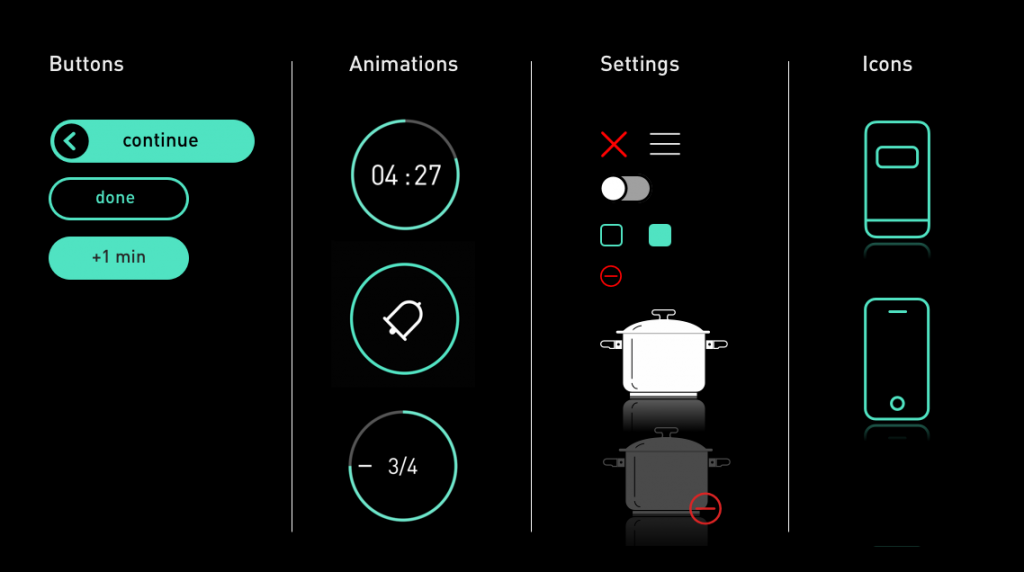
Kitchen Icons
Kitchen icons are created by configuring the profile and tool settings. To facilitate easy differentiation, each icon was designed with intricate details.
